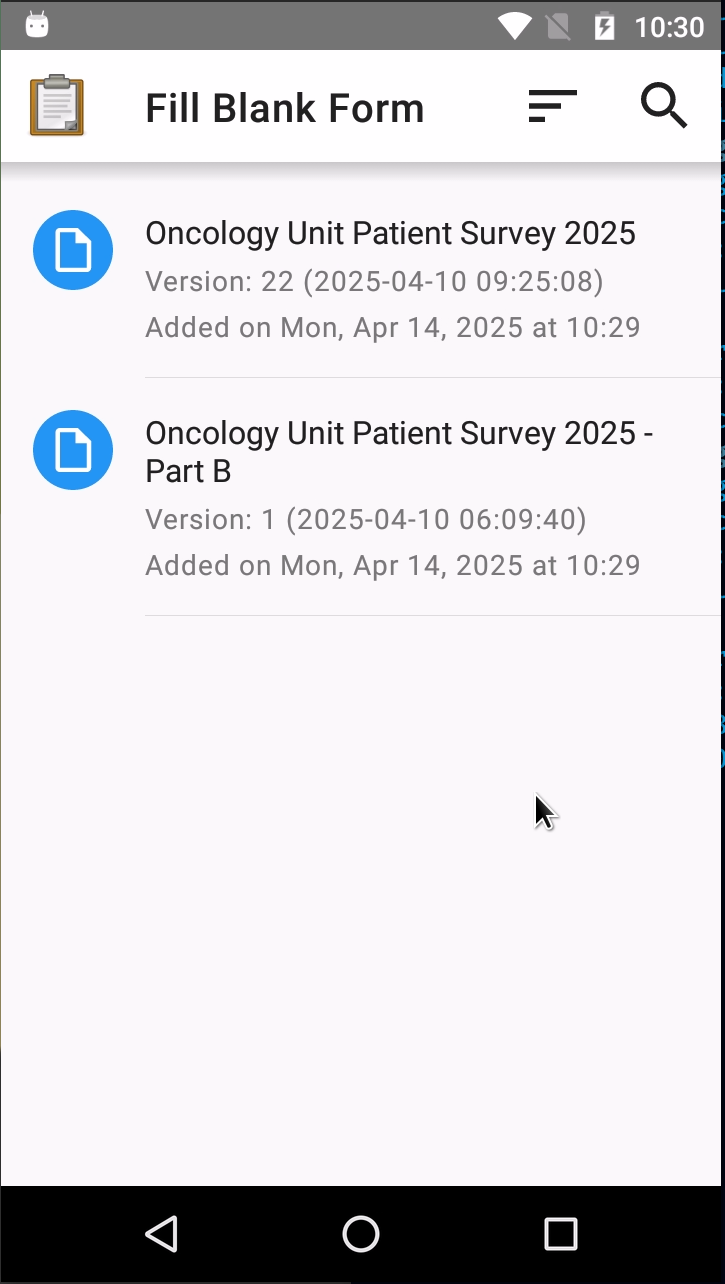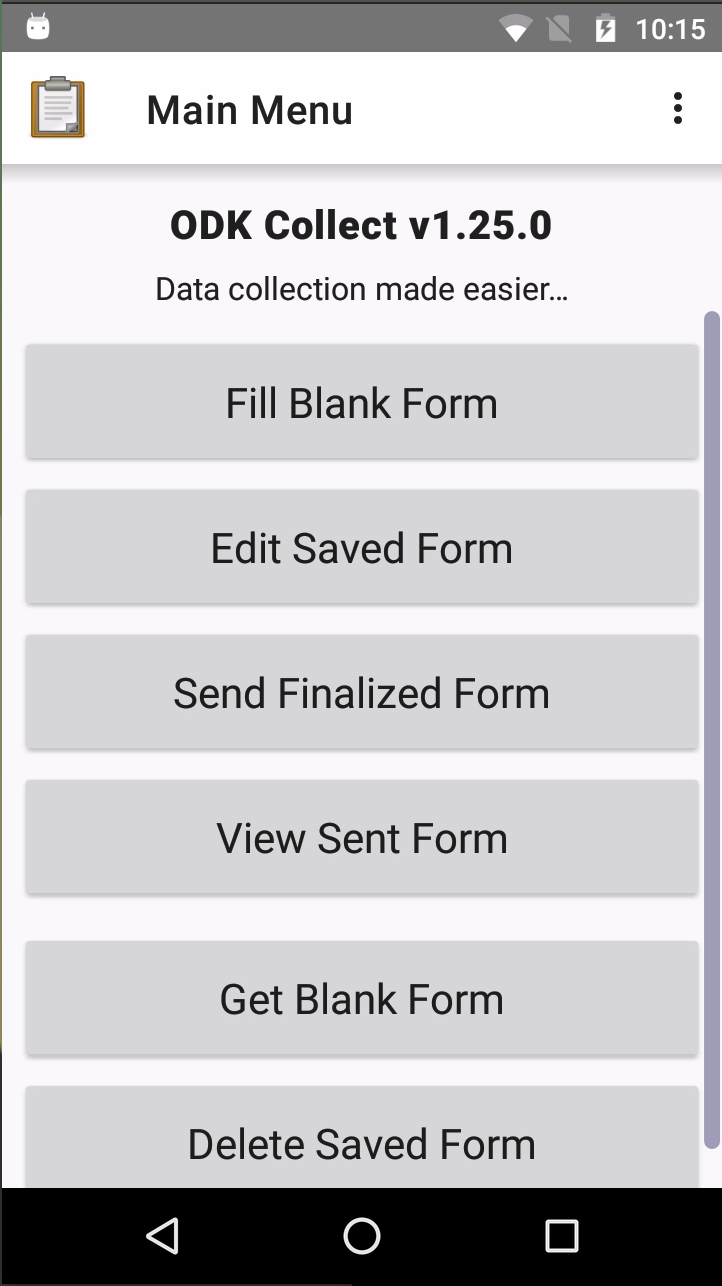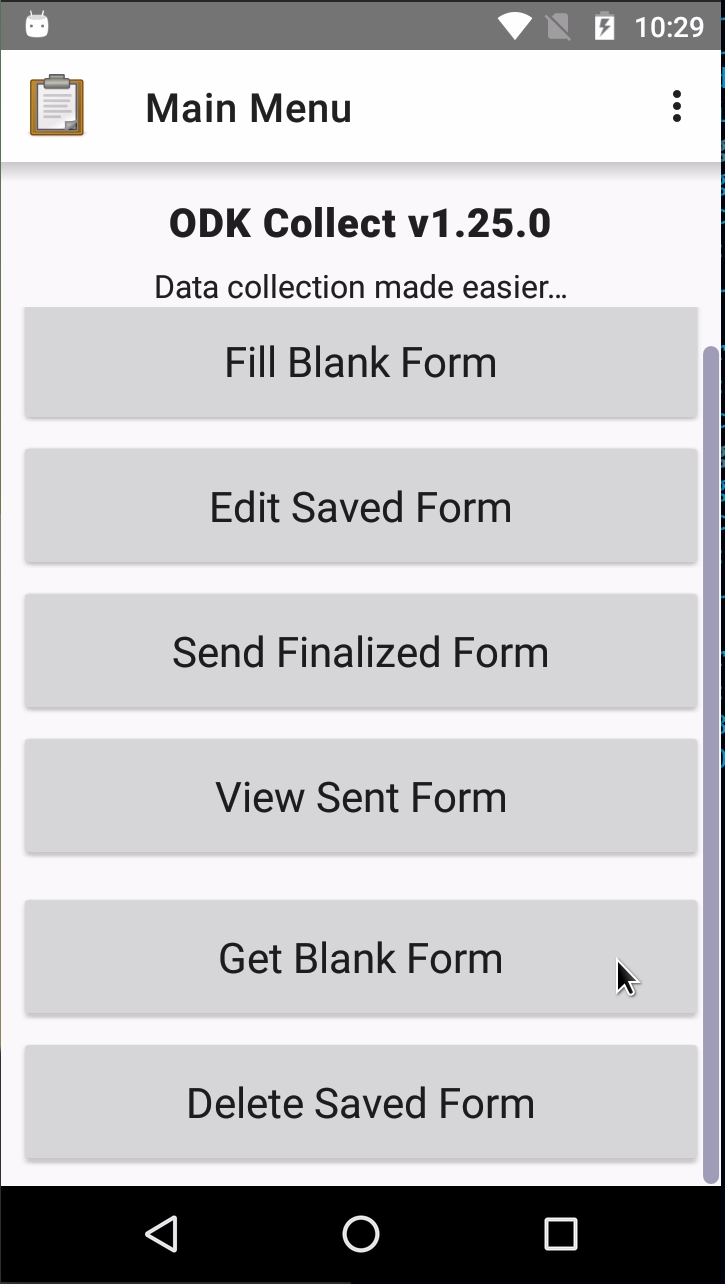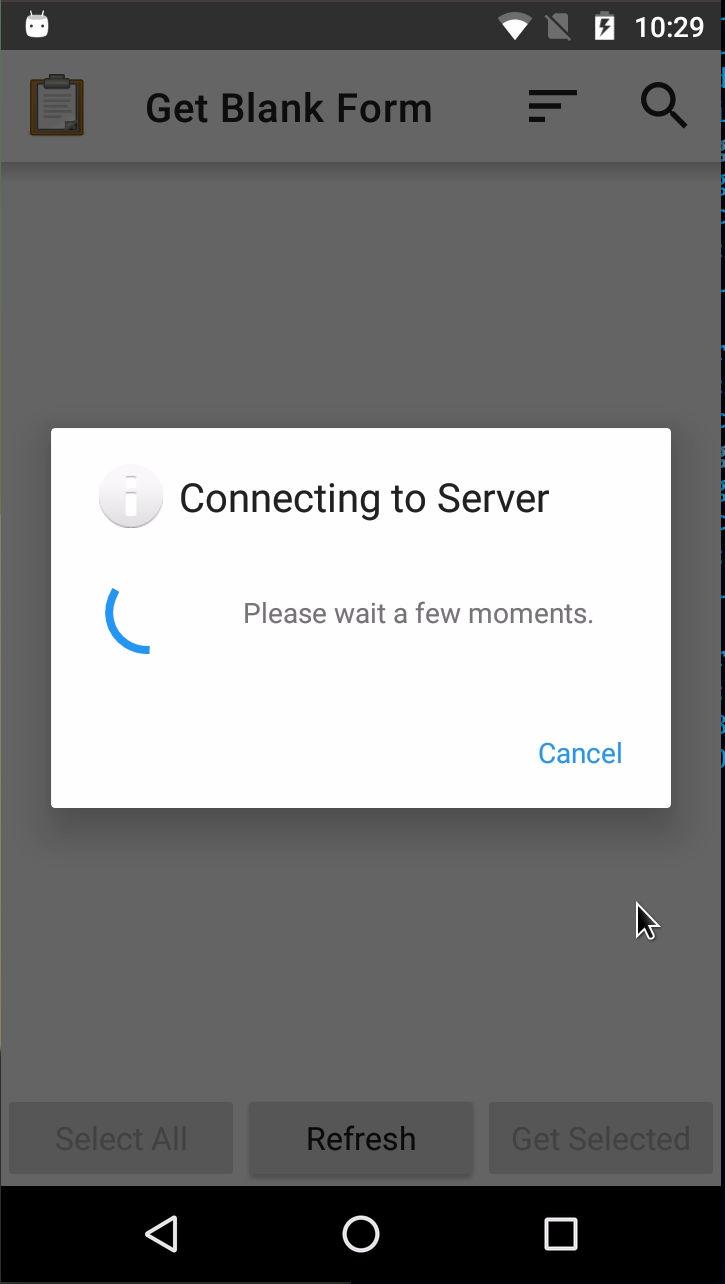Appendix B: Setting up ODK Collect for data collection
This section is for all five Samsung SM-T230 devices provided after they have all been setup with a Google account and ODK Collect v1.25 installed.
B.0.1 Open ODK Collect
Go to the ODK Collect application and then tap on it (Figure B.1 (a)). The ODK Collect app menu will then be seen (Figure B.1 (b)).
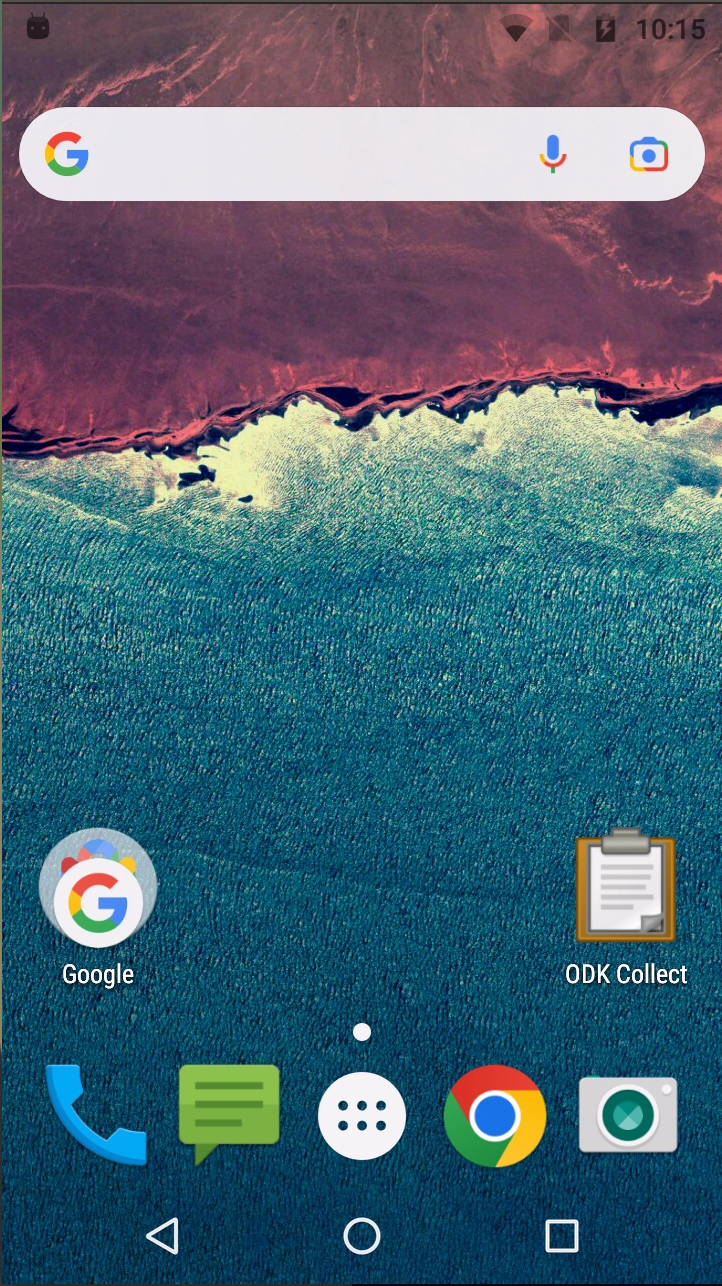
B.0.2 Reset ODK Collect
Go to Admin Settings of ODK Collect (Figure B.2 (a)).
Select Reset application… (Figure B.2 (b)) option.
Tick the boxes for (Figure B.2 (c)):
All settings (internal settings, saved settings)
Saved forms (instances folder, instances database)
Blank forms (forms folder, forms database, itemsets database)
Form load cache (.cache folder)
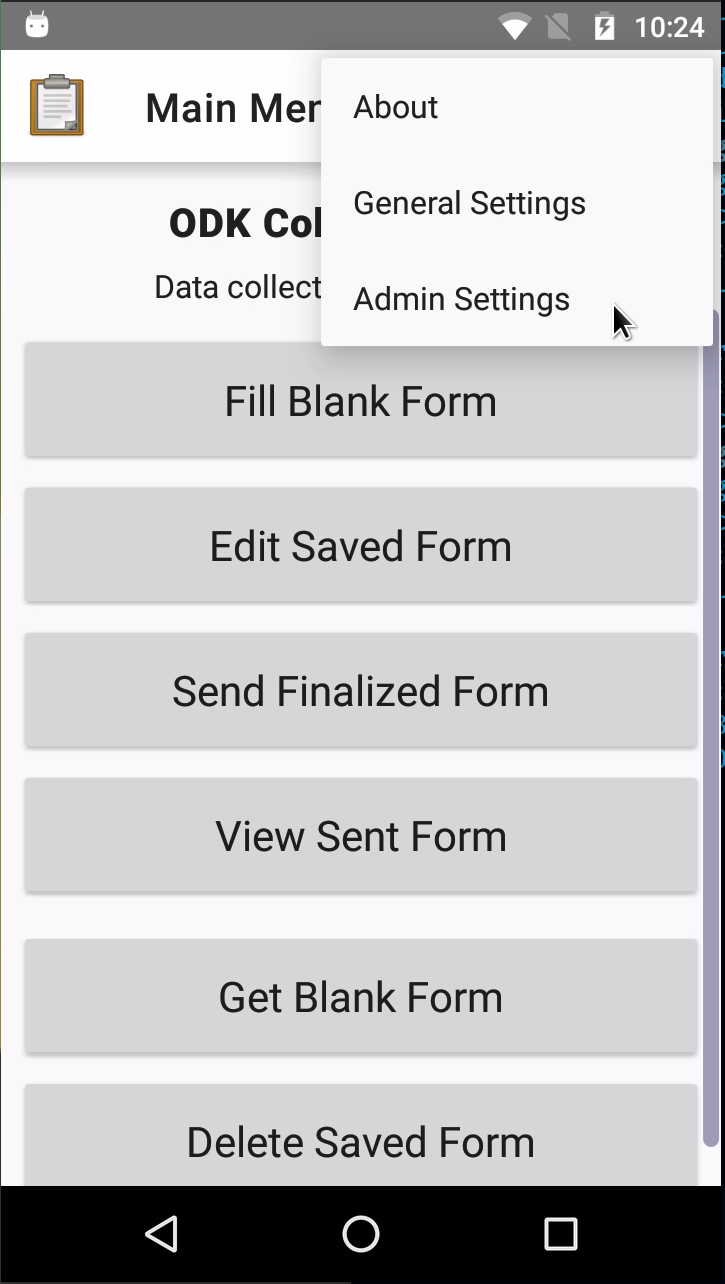

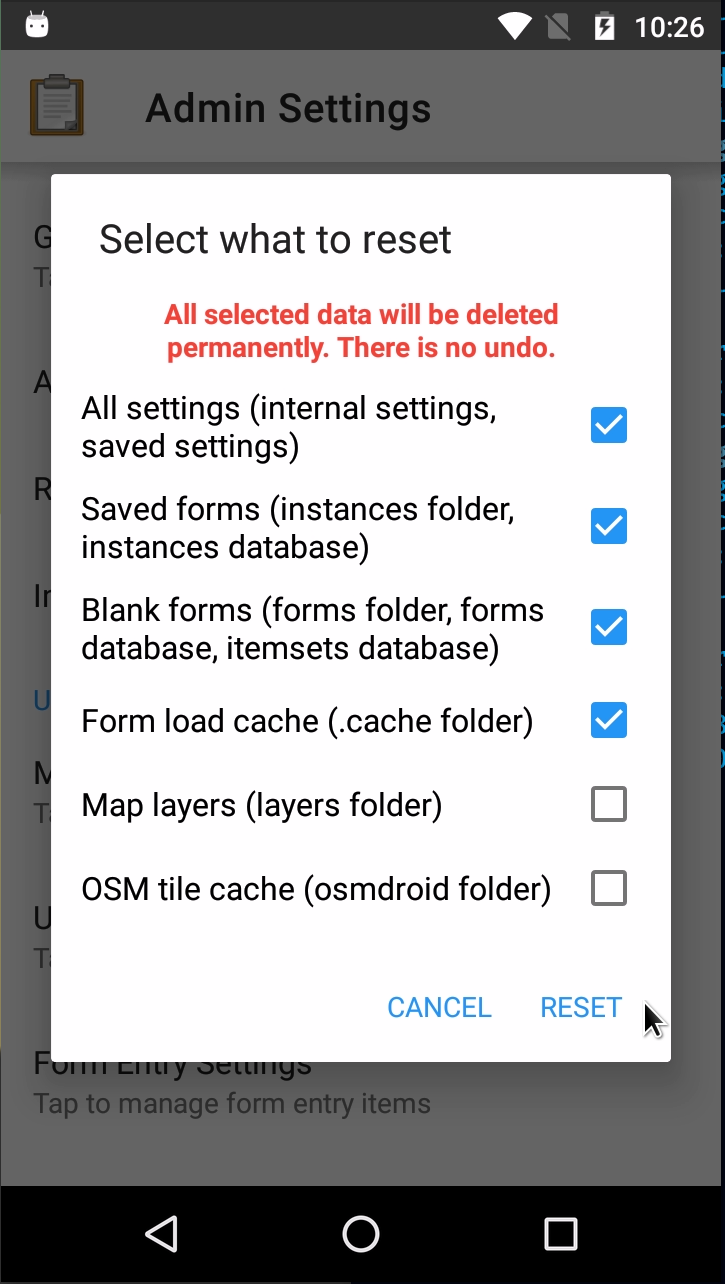
B.0.3 Connect ODK Collect to the KoboToolbox server
Go to General Settings of ODK Collect (Figure B.3 (a)).
Select Server option (Figure B.3 (b)).



Enter URL for the KoboToolbox server (Figure B.4 (a)). This should be set to
https://kc-eu.kobotoolbox.org.Enter username for the KoboToolbox server account (Figure B.4 (b)). This should be set to
ihtmbot.Enter password for the KoboToolbox server account (Figure B.4 (c)). Password will be provided separately on an email.
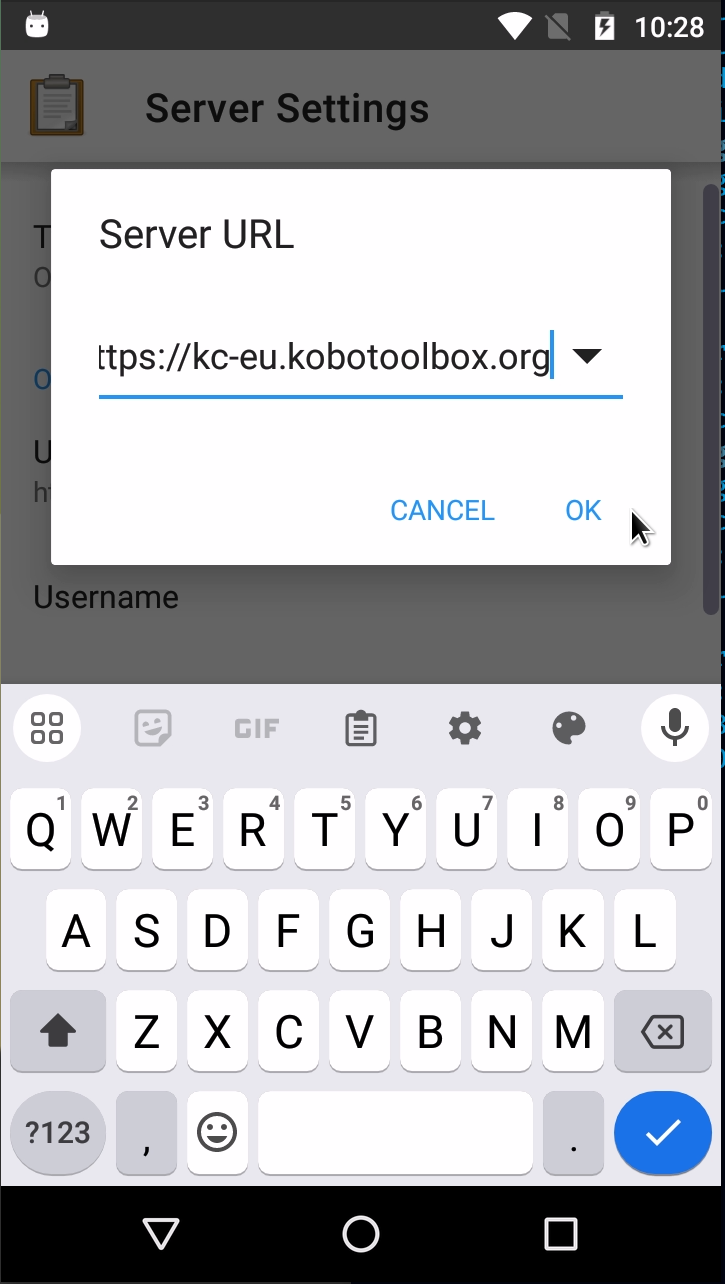
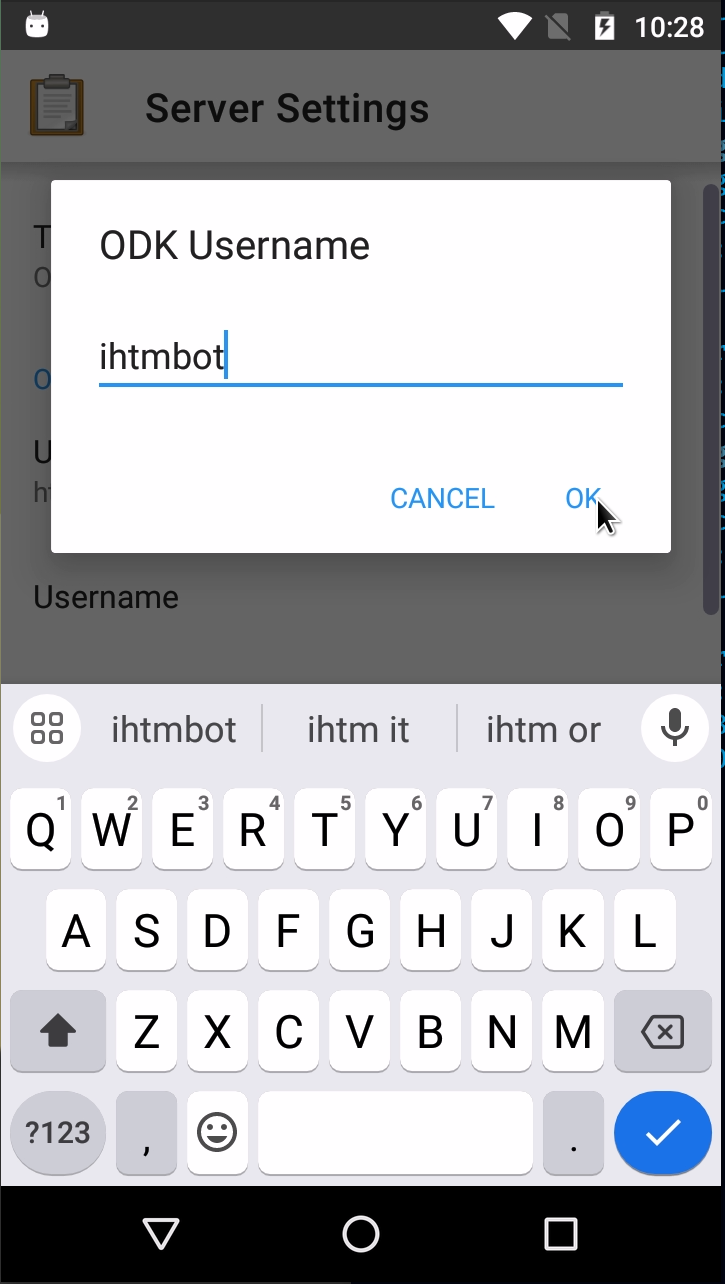

The ODK Collect server settings has now been set/updated (Figure B.5)

B.0.4 Get blank forms
- In the main ODK Collect menu, select Get Blank Form (Figure B.6 (a)). ODK Collect will connect to the KoboToolbox server (Figure B.6 (b)).
- Select the blank forms to retrieve and tap Get Selected (Figure B.7 (a)). ODK Collect will retrieve the selected forms from the server (Figure B.7 (b)).
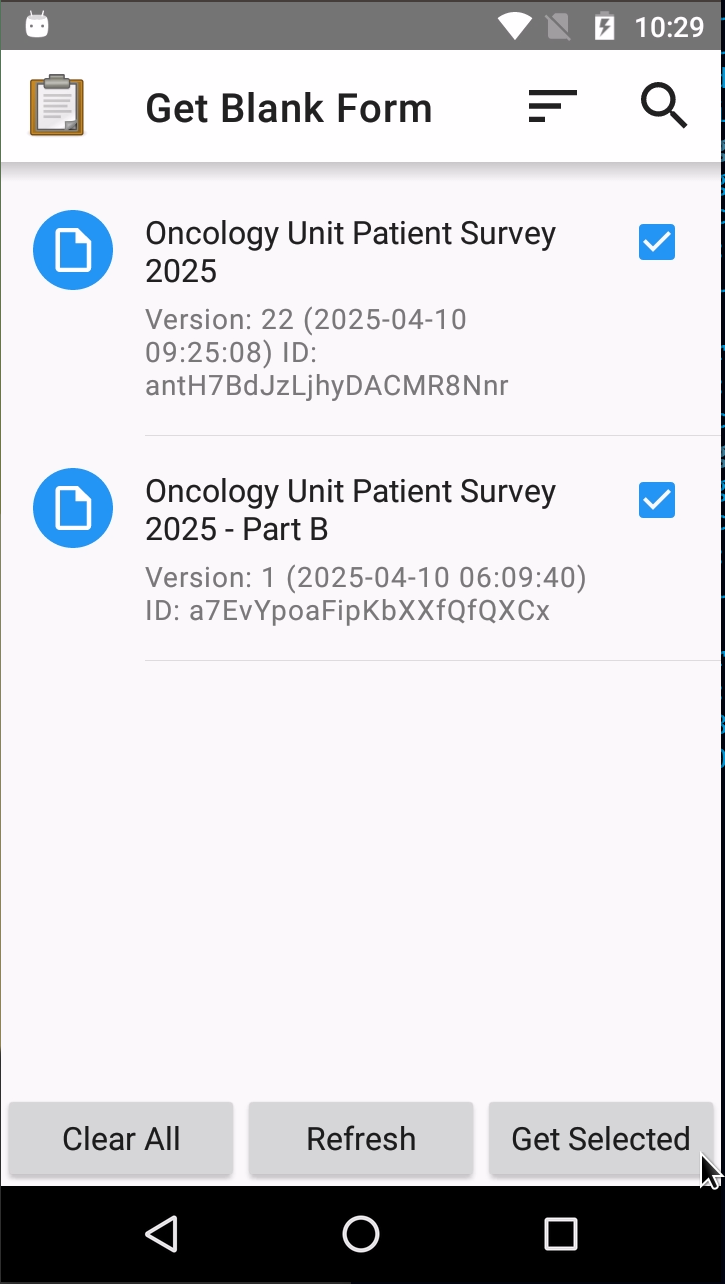


B.0.5 Filling blank forms
In the main ODK Collect menu, select Fill Blank Form (Figure B.8).
Select blank form to fill (Figure B.8 (b)).